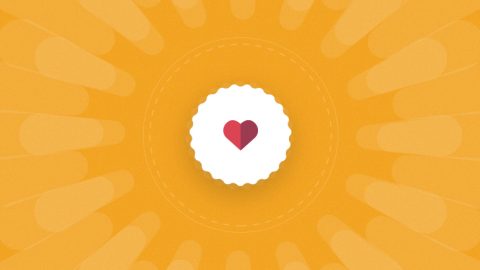WordPress powers more than 30 percent of the internet and remains one of the fastest growing content management systems out there. And for good reason – it’s completely free for those just starting out and has proven its security and scalability for enterprise users. In fact, it powers websites ranging from TechCrunch to Sweden’s official website!
It’s also a great solution for companies and organizations that need to host their own blog networks, such as universities that want to provide blogs to their professors. While these kinds of networks used to be a logistical nightmare, WordPress Version 3.0 introduced Multisite to simplify the process by running multiple blogs under a single installation.
WP Multisite is a great solution for companies and organizations that need to host their own blog networks. Click To TweetIn this article, we’ll take a look at what WordPress Multisite is, when (and when not) to use it, and how to get setup and running in less time than you’d think.
What is WordPress Multisite?
WordPress Multisite, formerly known as WordPress Multiuser (WPMU), lets you create a network of blogs from a single installation. In fact, WordPress.com is built using WordPress Multisite and contains millions of individual blogs!
There are many reasons to use WordPress Multisite:
- Universities that want to provide professors or students with their own blogs.
- Industry associations that want to support member blogs can easily manage them.
- Real estate companies that want to use different blogs for different markets.
There are also times when you shouldn’t use WordPress Multisite.
For example, if you’re a consultant that creates WordPress-based websites for many clients, you shouldn’t necessarily use WordPress Multisite to host all of your client websites on a single installation. Plugins like Jetpack and ManageWP provide greater flexibility and you don’t have to worry about a complex migration if the client decides to move their website.
You should carefully consider whether WordPress Multisite is the right option for your business before getting started, since it can be very difficult to decouple the network of blogs down the road.
Setting Up WordPress Multisite
Let’s take a look at how to set up WordPress Multisite.
The first step is to download the latest version of WordPress and install it. We will assume that you’re fairly familiar with this process, but if not, you can find a good set of instructions in the WordPress documentation.
Once WordPress is installed, open up wp-config.php (located in the root directory) for editing. If you’re SSH’ing into a server, you can navigate to the root directory and use vim wp-config.php. You can also open it in a visual IDE, such as Atom, if you’re developing on a local machine rather than a remote server.
Once the file is open, you just need to add the following code snippet at the bottom of the file:
/* Multisite */
define(‘WP_ALLOW_MULTISITE’, true);
After that line of code is added, save your wp-config.php file and then go to Tools > Network Setup in the WordPress installation to begin the WordPress Multisite setup process.

There are a few key decisions that you need to make at this point:
- Subdomain or Subdirectory – Network blogs can be setup as either a subdomain (e.g. blog-name.my-website.com) or subdirectories (e.g. my-website.com/blog-name). Note: If you choose subdomains, you will need to create a wildcard subdomain, like *.my-website.com, in order for everything to work properly.
- Network Details – You can setup the server address (e.g. my-website.com), title for your network, and the administrative email in the Network Details section.
After you click install, you will be provided with two code snippets:
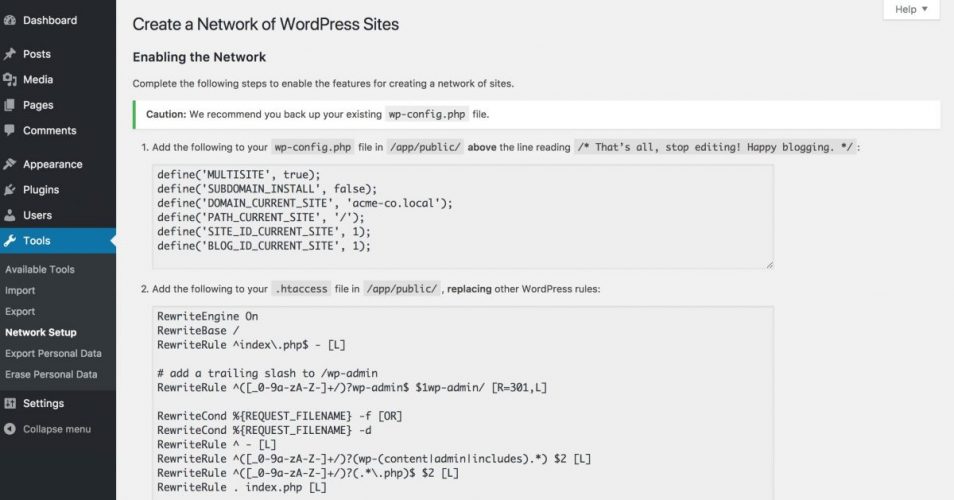
In case you’re wondering, here’s what they do:
- WP-Config Changes – These lines of code represent the base settings for the WordPress Multisite installation and define things like the domain and subdomain decisions you made in the previous step.
- HTACCESS Changes – The
.htaccessfile controls how URLs are translated to directions for WordPress. These changes basically change the WordPress admin path (e.g. /wp-admin) since you need multiple ones, as well as other URLs.
After you’ve updated those files, you need to logout and relogin to the admin panel, where you will then find a My Sites menu item on the top menu bar. You will also be able to see a new left menu bar item, Settings > Network Settings.
You can use these menu items to define user privileges, ban certain names, set up notifications, or control various other settings specific to WordPress Multisite.
Enhancing WordPress MultiSite
WordPress has more than 55,000 different plugins to help with almost everything imaginable, and of course, WordPress Multisite functionality is no exception.
Some of the most popular Multisite plugins include:
- Multisite Enhancements – Frank Bultge’s plugin lets you add many different useful functions, such as improved network views, favicons, and more.
- WP Fastest Cache – Emre Vona’s plugin creates static HTML files from dynamic blogs to reduce RAM and CPU usage, which is even more important for blog networks.
- Multisite Plugin Manager – Aaron Edwards’ plugin makes it a lot easier to manage plugins across a blog network and adds functionality like assigning special plugin access permission for specific sites on the network.
- Multisite Post Duplicator – Mario Jaconelli’s plugin lets you clone any individual page, post, or custom post type from one multisite blog to another, which can save a lot of time if your individual blogs share certain content.
There are many other plugins that you may want to browse depending on the functionality that you need.
Getting Started
WordPress Multisite is a great way to create a network of blogs with much less overhead than installing and maintaining individual blogs. While it’s not perfect for every use case, there are many instances where it can save a lot of time and headache.
That said, there are two things to keep in mind before getting started:
- Consider a Consultant – WordPress Multisite has a lot of nuances, especially if you’re looking to scale to a large number of websites. Consultants can help keep an eye on resources and ensure everything is running smoothly.
- Select a Great Host – Many web hosts don’t offer much in the way of technical support and may not be knowledgeable about WordPress features, like Multisite. That’s why it’s important to choose the right host before getting started.
Shameless Plug…
At EuroVPS, we have provided WordPress VPS hosting for years and support several mega-sized WordPress websites. When it comes to WordPress Multisite, we have tremendous devops experience that can help you scale to any size.
Our WordPress VPS hosting features include:
- Cloud architecture with an industry-leading 100% Uptime SLA.
- Fully managed support to help you save time and reduce stress.
- Servers based in Amsterdam, Europe’s #1 hosting location.
If you’re interested in getting started, check out our plans that start as low as 50 euros per month, or contact us for more information.